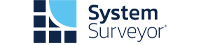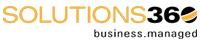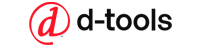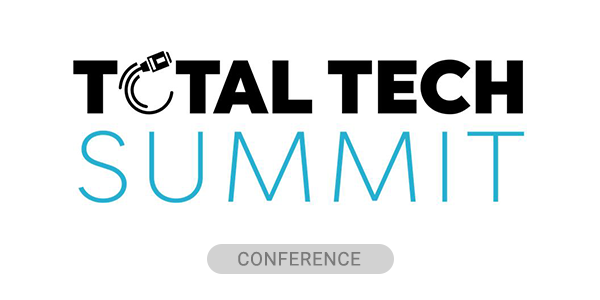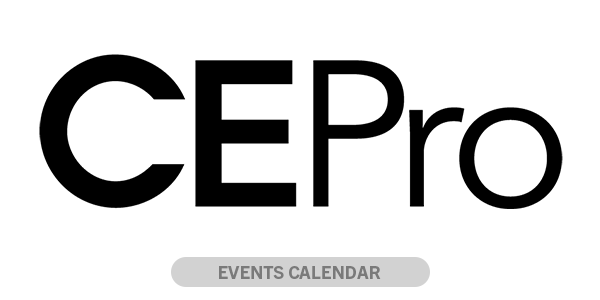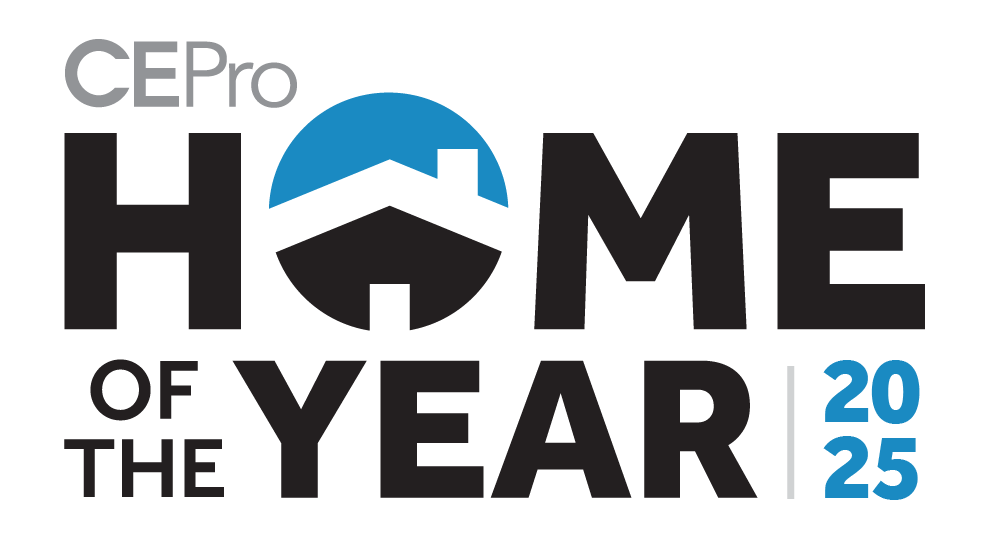Closing out 2017 the global projector manufacturer Epson announced the availability of a new firmware update for several of its HDR products.
The firmware addresses the performance of products that include the Home Cinema 4000, the Pro Cinema 4040, the Home Cinema 5040, the Home Cinema 5040UBe and the Pro Cinema 6040 projectors.
Epson explains that as the Ultra HD 4K and HDR markets continue to grow in popularity more products, including TVs, projectors and source components are being introduced that do not interpret or process HDR all in the same way.
Pointing out a range of factors such as ambient light, screen type, source devices and content can affect the performance of HDR playback, Epson reminds the professional integration industry that projectors are reflective technology products. Elaborating on the term reflective technology, Epson says that unlike TVs that use backlighting technologies, projectors can only control the lower nit range, which impacts projector performance.
Epson also points out the ability of a projector to reproduce color grading impacts HDR performance.
According to Epson, many viewers prefer brighter images regardless of color fidelity, and a lack of standardized reference monitors and matierals, it is working on improving image quality through industry feedback and research.
Epson Firmware Update Addresses HDR Performance
Announced in the middle of December, the latest firmware update from Epson is designed to enhanace HDR performance and user control functions.
Epson states the firmware update improves brightness, image clarity and color saturation.
Other improvements with the firmware update address overall white and color lumen brightness, contrast and brightness in areas such as lower grays, and higher perceived detail in darker areas and middle gray colors.
Another aspect of the firmware update is a new menu system within the projectors. Epson notes the new HDR menu replaces darkest with brightest; it places a box around default settings, and it reorders the brightness levels.
To install the firmware update follow these steps:
- Download the firmware
- Save the file to an empty USB drive
- To transfer the firmware update to a projector, disconnect the power cord from the projector, plug in the USB drive with the firmware, plug the power cable back in and press and hold the power button. Once the indicator light turns on, release the power button
- The update takes a few minutes to implement and the projector will turn off after the update is complete
- Epson recommends to verify the update by turning the projector back on, and using the companion remote to access the projector's menu system. In the menu select “info,” then “version.”
- If the update was successful the version will read xxxxxxx111.
- Epson says that integrators should choose the HDR Auto mode for the brightest picture
In addition, Epson recommends that depending on factors such as ambient light, screen material and content other HDR setting options such as:
- Option 1: high quality for dark rooms [digital cinema, color mode + HDR auto mode
- Option 2: optimal quality and brightness blend [bright cinema, color mode + HDR auto mode
- Option 3: optimal quality and brightness for high levels of ambient light [bright cinema, color mode +HDR Auto bright mode
Firmware updates and additional information are available on the Epson support site.