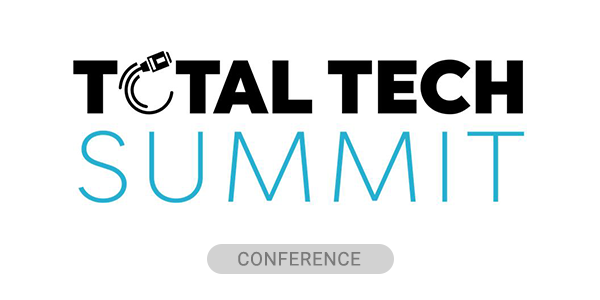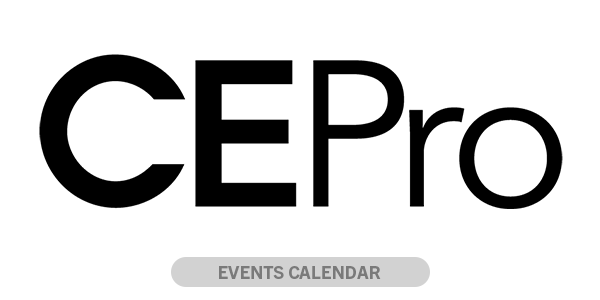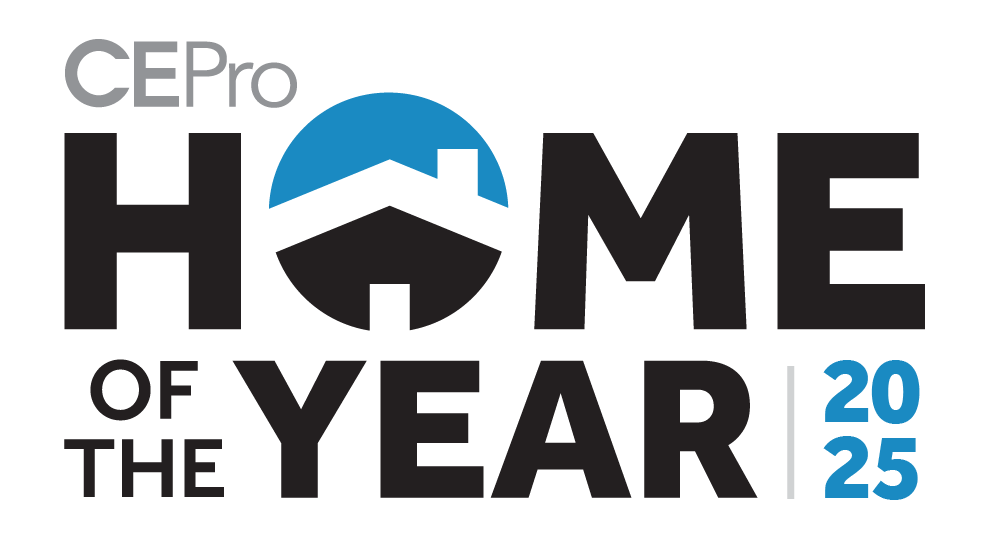COVID-19 witnessed an unfortunate number of veteran field technicians exit the CI workforce. Many were due to companies shuttering, while others took advantage of the timely coincidence of government compensation and retirement age. However with their exist, many essential skills were lost, including how to properly set up a projector.
As integration companies have struggled to re-staff, many hires are inexperienced, previously poorly trained, or simply new. Industry training spottily exists if one strains to find it, but a vast vacuum remains for projection technology training. Manufacturers provide sales overviews and product demonstrations at regional events and CEDIA; still, nothing beyond product manuals is available in substantial detail from manufacturers to guide installation, setup and image quality-dependent menu adjustments for projectors.
(Many manuals are decent but are often year-over-year updated carryovers that presume from an installation perspective that the reader is installation and setup savvy. In contrast, others merely list menu items and features in libretto fashion with no additional context).
If you’re designing a home theater that seeks to capture the larger-than-life magic of a commercial cinema, I ask you then: how is your projector expected to deliver the immersive viewing experience that draws family and friends together at the end of a long, exhausting day if it isn’t set up properly?
My assertion is: it won’t. How to properly set up a projector could be considered an art form in this day and age, and the mark of a true professional. An installer with this skill alone is enough to push a humble projector into the upper echelons of entertainment technology, far outclassing lower-quality flat-panel-based alternatives, so sit back and grab some popcorn while we go over how to set up a projector for the most immersive viewing experience you can offer.
1. Select the Appropriate Screen
The screen is as important in system design and performance as the projector and support infrastructure. Ambient Light Rejection (ALR) screens have become an instrumental key asset in bringing projection systems out of cave-like environments and into Family Rooms without penalizing performance.
ALR technology is available from all major screen manufacturers, and designs vary by type and complexity. Some use a microfine lenticular filter array to block ambient light from directly overhead (such as from recessed ceiling fixtures) while redirecting light output from the projector back into the viewing area.
Other ALR screen formulations feature multilayer coatings, typically an outer diffusion layer that rejects off-axis ambient light but allows perpendicular light from the projector to pass through and be directed back into the viewing area by a reflective optical sub-layer. Calibration is imperative to ensure the projector and screen combination deliver flat spectral performance.
2. Select the Right Cabling to Connect the Projector
The Imaging Science Foundation (ISF) has taken a new approach to hands-on calibration for all attendees in 2025. At the St. Petersburg, FL, video training lab, a wealth of product contributions from all major manufacturers enables essential techniques beyond traditional calibration fundamentals to be effectively demonstrated. Calibration illustrates how the ultimate fidelity designed into the products is fully realized. This and other demonstrations reveal that system performance starts with proper design and compatible product specification.
HDMI.org semi-reliably announces bandwidth updates to the HDMI ecosystem almost every five years. While general knowledge, be reminded that when locating a projector for custom installation, signal and communication wiring should be housed in conduit capable of accommodating future pulls and easy extraction of current cabling. The only permanent wire should be for AC power.
Active Optical Cable rated for 8K/48 Gbps is encouraged. When the length extends greater than 10 meters, AOC cables may need to be supplementally powered at each end. This is because the copper wiring used for Display Data Channel, eARC, Hot Plug Detect, and 5-volt power supply tends to be of a narrower gauge to keep the cable profile as slim as possible.
3. Position the Projector
Depending on the projector’s physical lens layout, center the lens to the screen center, not simply the projector chassis. While projector designs featuring lenses positioned in the chassis center are the most common, lenses offset to the projector body still exist.
Even though projectors are equipped with lens shift (motorized or mechanical), the objective is for the image to exit the lens as internally centered as possible and not overly shifted where it dominates the periphery of one side of the lens (more below).
Ensure the chassis is level and follows the manufacturer’s placement guidelines for vertical offset (the difference between the projector’s physical position above or below the viewing surface – not simply the screen frame – and the available lens shift to vertically center the image). The less used (to maintain the image on the center of the lens), the better, though in a residential setting, aesthetics are as important as executing proper installation.
Proper system planning should have arrived at an aesthetic solution that does not compromise image fidelity. Many 4K projectors have eliminated keystone adjustments from their menus (a good thing). If system planning is executed correctly, image keystoning should never occur, as correct placement would negate the need for any vertical tilt of the projector. Below, under Convergence Cautions, more details regarding the perils of image rescaling are described.
In advanced custom installations where the projector may be tucked out of sight with the lens peeking out of a port (or an anti-reflective port glass window), ensure total projection calibration control can be accomplished by installing an IR system with the receiver, ideally at the screen wall.
While automation connections enable projector control, the supplied remote is nearly always necessary for any advanced operational functions that are impractical to incorporate into a third-party overcontrol system. Some projectors are calibrated with proprietary software. Ensure that IP accessibility is readily available on the projector for maintenance or calibration setup.
4. Calibrate the Projector
At 20,000 hours until anticipated laser half-life, long-lifespan laser projectors post-installation do not offer the recurring revenue opportunity of lamp replacements as did previous-era projectors.
However, dealers who provide ISF display calibration have programs charging for yearly maintenance (or periodic within a year, depending on client type and usage, such as post-production environments). This ensures the projector has not drifted out of its white balance specification and maintains correct focus and convergence status, with as-new performance restored if found to have drifted from initial calibration settings.
Calibration at installation ensures the projector delivers specified performance in collaboration with the screen. In workshop sessions at the ISF’s permanent calibration training laboratory in St. Petersburg, FL, two screen frames, each containing three different materials (all told, six different screen formulations, 10 total in the lab) serve to demonstrate the projector-screen interface. Session attendees are amazed at how different an image appears from a single projector when simultaneously viewed on three screen types and how radical the measurements are between materials.
Convergence Cautions
Digital convergence adjustments for LCD, LCoS, or three-chip DLP projectors should only be accessed when deemed necessary, such as when misalignment is detectable from the closest acknowledged viewing position (and not directly at the screen). Note that single-chip DLP RGB laser projectors are immune from convergence issues, as all colors are produced from the same set of mirrors on one chip.
As with service mode color registry defaults for picture modes, factory-configured digital convergence for image alignment is maintained by look-up tables (LUTs). In groups, pixels may have correction tables with entries numbering in the thousands. Cautions regarding making unnecessary or non-purposeful adjustments relate to tradeoffs induced when changes are made to convergence LUTs.
Convergence adjustments are performed using static image patterns. Digital convergence corrections involve image scaling.
Depending on processing power, changes may introduce visible artifacts by forcing the chip to reformat out of its native pixel mapping (pixel by pixel) and rescale the image to the new parameters prescribed by the convergence adjustments. While the image may appear more resolute in its static state, scaling artifacts may be painfully visible with motion.
Ideally, the manufacturer will have a menu-implemented reset, so changes made if undesired are deleted and the original factory settings are restored. Always test convergence changes with reference motion content to determine if scaling artifacts have been introduced into the image.
Panel alignment on large-venue machines (any technology type) is often an under-the-hood, physical process. Do not attempt these adjustments unless you are well-acquainted with the manufacturers’ recommended procedures – you may end up in a no-man’s land you cannot escape from (or worse, risk electrocution).
Don’t Confuse Chromatic Aberrations with Convergence Errors
It is important not to confuse possible lens chromatic aberrations with convergence errors. The spectrum of visible light by the human eye is typically expressed in nanometers and ranges numerically from the interpretation of violet at around 380 nm to peak red at 750 nm. Different wavelengths travel through lens materials at varied speeds and are prone to refraction.
Depending on lens quality, at the peripheral edge of an image, a white line may exhibit color fringing to either side, say blue “pre-shoot” and red “post-shoot.” These may easily be mistaken for convergence errors. One way to test for what the cause might be is to display white text against a black background and observe whether the text has a rainbow-ish fringe or a colored ghost outline (such as with the letter “T,” a red or blue “T” shadows the white letter). Fringed colors are chromatic aberrations, while convergence error creates a double image.
While laser projectors do not heat lenses like high-powered lamps, it is best to make final lens adjustments, such as focus or, if needed, convergence adjustments, after the projector has been on for 30 minutes.
In Summary
As mentioned throughout, calibration, especially for projection systems, is essential to delivering the performance designed into today’s projectors to the client. End-users who research and read reviews of video products invariably find that those enthusiastically recommended have been calibrated.
Integration companies that calibrate have various approaches to the service, with some automatically including calibration for nearly all displays in an installation (displays 49 inches and up) and holding that service in the same regard as programming automation, lighting, and security. Calibration labor is factored into programming labor and is not line-itemed.
Modern displays can have as many as 350 separate adjustments that affect image fidelity, and providing calibration for clients assures them that the displays they elected to purchase, perhaps on the strength of positive reviews, will deliver the expected performance.
Filmmaker mode, now offered on many displays, brings picture quality closer to what content creators envisioned, but I have yet to experience it as representative of a calibrated display. It turns off motion controls related to artificial frame interpretation (the “soap opera effect”), along with noise reduction, sharpness, and overscan (another cousin of scaling). While Filmmaker mode engages a LUT closest to the D65 whitepoint, the margin of error in color reproduction on each display I have encountered remained broad enough to warrant calibration.
Projector manufacturer BenQ and their Projector perform ISF calibration at the factory level, packaging individual calibration reports with each unit. This significant industry step forward provides integrators and end-users assurance that the machine meets ISF image quality parameters.
What no manufacturer can do, however, is pre-calibrate to the screen material in the size you are pairing the projector with and for the environment your system will exist in. The BenQ W5800 ISF Day and Night mode memory locations include the calibrated settings. These give calibrators a more than halfway head start to fine-tune the system precisely.
There are other projector and television display manufacturers with ISF modes, and while these have preset adjustments similar to Filmmaker Mode, color calibration, as implemented by BenQ with their W5800 4K Home Theater Projector, is not carried out and must be performed by a calibration specialist.
Upon attaining ISF proficiency, technicians typically calibrate a display within an hour to 90 minutes. Some Hollywood-level procedures (calculating and loading a more extensive LUT directly into the display or a video processor) take incrementally longer, depending on the desired complexity and degree of refinement.
For information on ISF calibration training, please see https://www.murideo.com/isf-workshops.html
Michael Hamilton is a Technical Writer for AVPro and an ISF Co-Instructor for the ISF Workshop AVPro sponsors at their St. Petersburg, FL Technical Support Facility. A calibrator since 1995, Michael is also a product reviewer for the Sound&Vision Webzine video, and before joining AVPro, spent several years calibrating in Hollywood studios and post-production facilities for David Abrams at Avical.