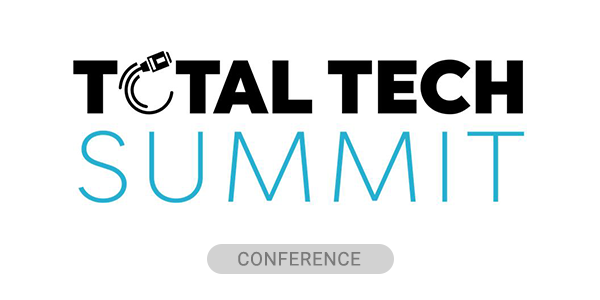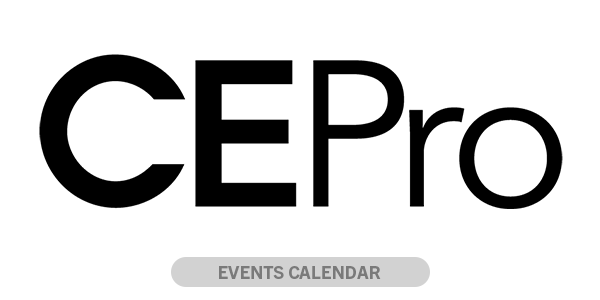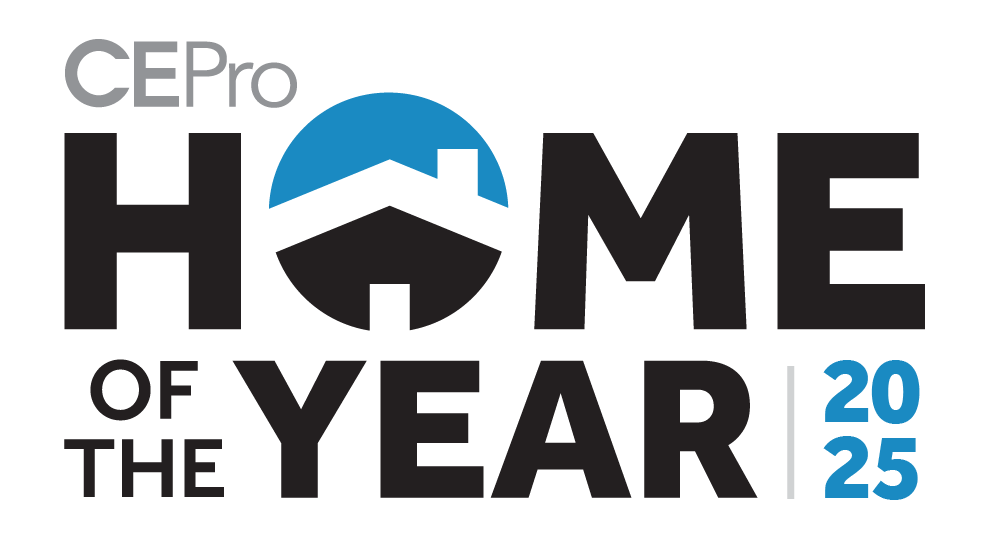As with many people, ever since the pandemic, I’ve spent more time in the home office than any actual office, so when I was contacted by Jabra with an opportunity to review the PanaCast 50 videoconference bar, I was excited.
Sure, it may be a tremendous overkill for my personal office space, but I wanted to see just what kind of technology sits in a $1,447.00 MSRP package. So, with that being said, let’s get into the review of the Jabra PanaCast 50.
CE Pros and Cons
Pros:
- Features like auto zoom, intelligent meeting spaces, and whiteboard view are all easy to set up and helpful.
- Insanely simple setup for both software and hardware. Easiest experience I’ve had.
- Super versatile placement options (though to my knowledge the table stand is a separate purchase if you’re not planning on wall or display mounting.
- $1,477 MSRP puts it on the very affordable range of videoconferencing solutions, especially for what it offers.
Cons:
- Most of the functionality comes from the software which, while not an issue for me, may be an issue for other people.
Jabra PanaCast 50 Features
Starting off this review, let’s look at what Jabra says the Panacast 50 comes with out of the box.
For video, the Panacast 50 comes with:
- Three 13 megapixel cameras that record in 4K 3840 x 1080 resolution at 30 FPS and can zoom in up to 6X without losing image quality,
- 180-degree horizontal field of view and 54-degree vertical field of view,
- And intelligent video stitching which provides a complete view of the entire room.
For audio, the Panacast 50 comes with two 2-inch woofers and two 2/4-inch tweeters each boasting a range of 80Hz – 20kHz. The device also has an integrated eight microphone beamforming array that boasts a sensitivity of up to -37 dBFS and a frequency range of 10Hz – 8kHz.
It has USB-A, USB-C, and ethernet connections, supporting both USB 2.0 and USB 3.0 with Bluetooth low energy enabled for remote control and Sound+.
What sets the Panacast 50 apart from other ‘all-in-one’ solutions’ however, are all the intelligent systems Jabra has packed into the bar. The Panacast 50 can accurately track and identify people within the room, automatically pan out to make sure everyone is in frame, and shift focus between active speakers on the fly.
The bar also offers plenty of customization for how the speakers and video is presented during meetings, as well. Users can set it so the devices organizes up to four unique tiles for the most recent speakers as well as being able to stream information from whiteboards to attendants real time. Users can even manage transitions between speakers during the call, as well as what the dimensions of the meeting room are so the device isn’t picking up on people walking past in the background.
Setup

One thing I didn’t go into when discussing the features is the setup options, as I feel they’re better suited to this story I have. When setting up the Panacast 50 for this review, I noticed Jabra gave me a few mounting options for either wall or display mounting. There’s also a table stand mount, which I ended up having to go with as I did not have the wall space, nor the TV that I could mount the Panacast to.
It took me less than two minutes to setup the table stand, but for the sake of comparison, I emulated mounting the Panacast to a wall using a spare board I had lying around the house. It didn’t take much longer to set it up via that method either.
From there I just needed to hook up the Panacast to my computer and we were good to go. The power chord went into the outlet and the USB-C went into the USB-C slot. If I’m making it sound simple, that’s because it was. I even have a more complicated set-up than most, as I use a video splitter to hop between different monitor inputs on my professional and personal computers. Still no issue. The device may as well be considered plug-and-play.
Software
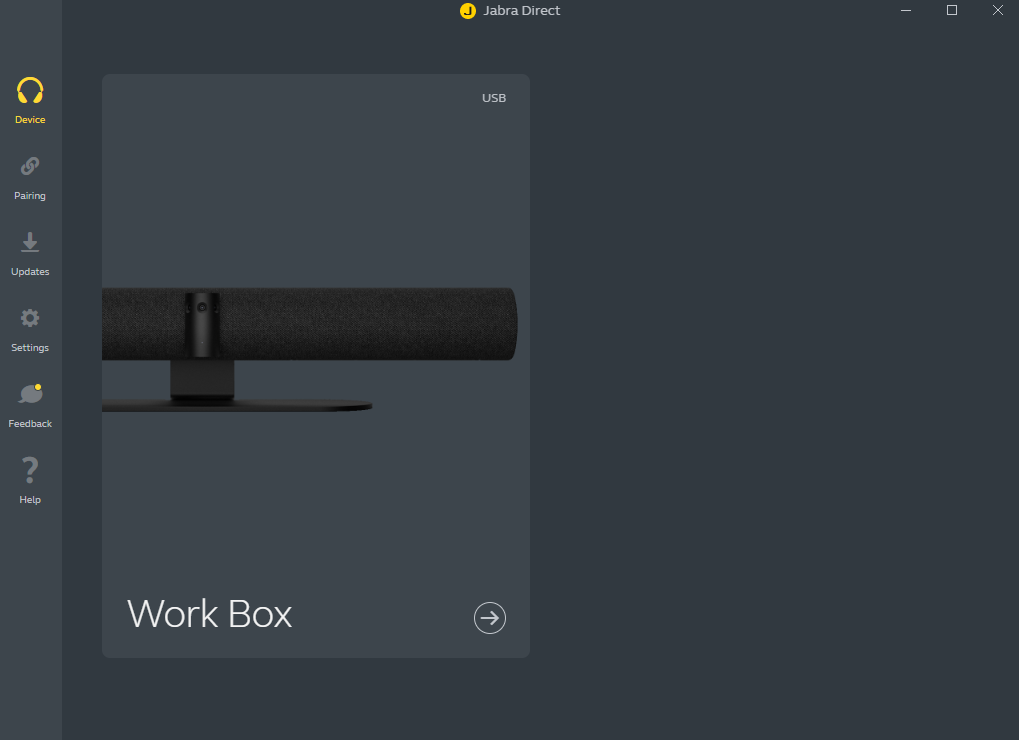
There is a caveat to the plug-and-play comment, however, and that’s the software, which many of the more advanced features are exclusive to. Thankfully, however, the software is a free download off of Jabra’s main site.
There’s actually two pieces of software you can use to customize your experience, but for the purposes of this review, I’ll be talking mainly about the Jabra Direct software as it relates to the Panacast 50. This is how you are able to customize the Panacast 50 for videoconferences and is primarily the software that Jabra stresses users should check out when using the Panacast 50.
Using Jabra Direct, users can toggle the automatic zoom on and off, set up custom presentation parameters such as the four way speaker split mentioned earlier, mess around with zoom speed and transition style, and even control the area of effect for the device.
For instance, if you’re in an office space with glass walls, you can set the effective range of the device to be inside of the office only so that it doesn’t constantly try to refocus as people walk by outside.
Install is incredibly simple with the software having an incredibly streamlined and intuitive interface so you can easily find your device and start messing around with the settings to fit your preferences. It’s that easy (again).
Performance

As I mentioned, the setup of both the Panacast 50 itself and the software in preparation for this review were as simple as could be. I didn’t have much to tinker with because I mostly wanted to see what an out of the box experience would look like. With that in mind I began using it as my main videoconferencing tool, and let me say: It was exceptional.
Because the camera could home in on me no matter where I placed it, finding a good location for it wasn’t really an issue. It’s off to the side on my desk currently and aside from me glancing over at my screens every now and then to take notes, you’d never know it. It’s also responsive to movements, but not so responsive you have it refocusing repeatedly like I’ve seen on some other cameras with autofocus.
The only hiccup I ended up having was at one point the autofocus stopped working which made the camera positioning I little bit more awkward. This was before I had the Jabra Direct software installed, however, and once I installed it, everything seemed to correct itself. I’m still not entirely sure if they were related, but that might be another case to have Jabra Direct installed I suppose.
Its speakers also pack a punch. I had to lower my base volume because of how loud things were initially. The room I have it set up in is probably about a little over 200 square feet, so I imagine this would have no issue covering larger conference rooms with their speakers. I could be upstairs fixing myself lunch and still hear audio coming through clear as day.
Suffice to say, the out-of-the-box experience with the Panacast 50 is stellar.
Teleconferencing Quality
Following that initial experience, I set about testing everything I could think of. The range of the camera detection was simple enough to check and there’s nothing much to say there other than it does in fact have that 180-degree FOV and can zoom in to cover me even if I’m standing at the far end of the room.
The microphones, too, are astoundingly sensitive. I set it to test mode and kept walking around to see how well it could pick up on voices and it could reliably pick me up talking in a murmur another room over.
Toying with the different video settings, I personally didn’t have a ton of use for features like Dynamic Composition (which organized multiple speakers into different boxes on the fly), as it was only ever going to be me speaking, however, the different zoom modes, intelligent Meeting Spaces, and Whiteboard View were all nice and welcome options to have, with Intelligent Meeting spaces being particularly beneficial as I would sometimes have family members passing by in the background during meetings.
Setup for the space is just as simple as everything else, with the user only needing to punch in the dimensions of the meeting space they want covered by the Panacast 50. The device will relay back a preview as you’re setting it up so you can double check to see if you have the dimensions correct or not.
The Whiteboard view works similarly, with users being able to mark what part of the screen they want to designate as the whiteboard, allowing it to be streamed to members of the call. It’s all incredibly intuitive and at the risk of sounding cliché: it just works.
Final Thoughts on the Jabra Panacast 50
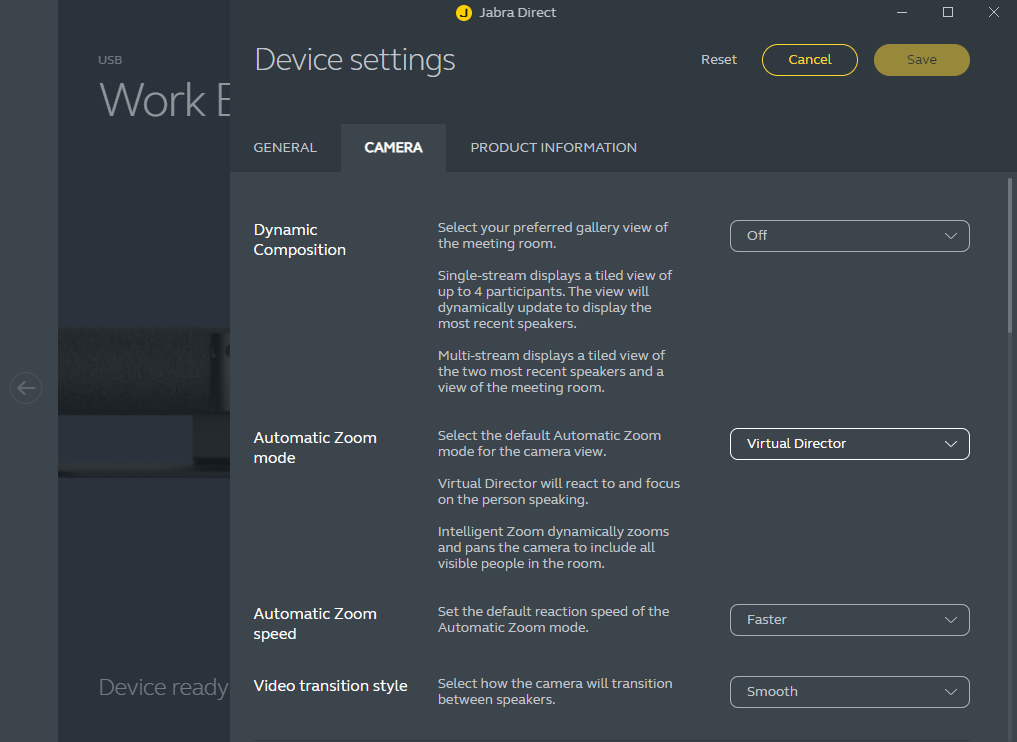
Overall, the Panacast 50 was a delight to review, and it would be improper to not mention that Jabra support was incredibly helpful when I ran into trouble with the automatic zoom feature. They were also very willing to educate me on other parts of the product I did not start off privy to, like Whiteboard view and Intelligent Meeting spaces.
I wish I could have test the 4K resolution, but alas, I’m stuck in 1920x1080p with my monitors. Either way, the video quality held up quite well, with the audio and microphone quality really being what blew me away as a part of the core hardware features. What I think most people will flock to the Panacast 50 over are the myriads of customization options and intelligent meeting tools it provides. That, and overall, for something as heavy duty as it is, it’s surprisingly flexible in terms of what spaces it can be placed.
There are ideal spaces for it, don’t get me wrong. It is absolutely an overkill solution for my 200-square-foot makeshift home office, but for a commercial meeting room, or even clients with a more dedicated home office setup, the Panacast 50 would be right at home.
The Intelligent Meeting Space alone has me thinking that it’s as good of a feature to have in a home office as it is in a commercial office, what with how chaotic certain home environments can be. The Whiteboard view as well is versatile enough to extend beyond whiteboard and essentially turn any target surface into a separate presentation tool.
Truly, the feature Jabra adds to the Panacast 50 feel as though they were designed and implemented with the activities and distractions of offices in mind, and that really helps cement my recommendation to use the software with the product, as it feels less like a gimmicky add-on for a product and more like a genuine, well thought out extension.