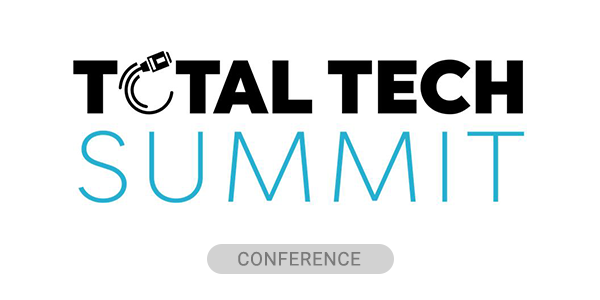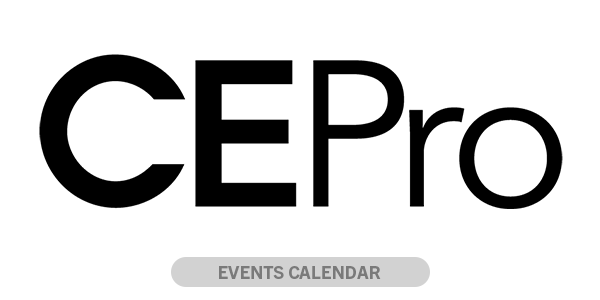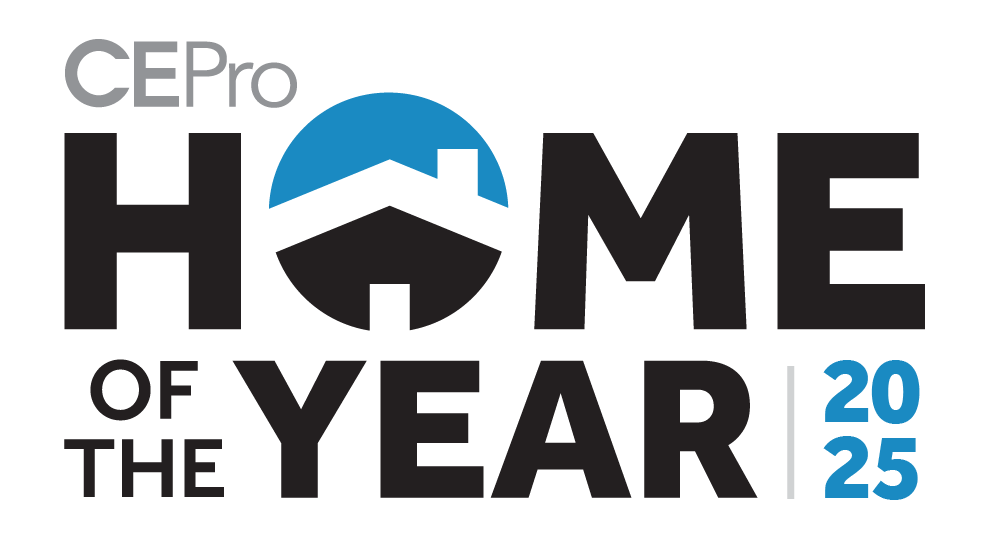At CEDIA 2016, leading home automation provider Control4 (Nasdaq: CTRL) announced the new BakPak 4.0 software – the first joint release since Control4 acquired Pakedge in early 2016.
BakPak 4.0 is described as the intelligent cloud-based management system for devices on a smart home network. It’s unique in that it manages both network and home automation devices to ensure that the network is tuned to the automation that runs on top of it.
That’s something I don’t think anyone else can do – offer remote monitoring and system diagnostics of both the home-control system and IP network behind it. It’s the reason that Control4 bought Pakedge in the first place.
The new 4.0 software is available now and – here’s a first – it is completely free to dealers.
Gone are the days of: buy the hardware, then buy a license, then pay yearly. In this case, you just need a little module, the NK1, that sits on the home network.
But let me go back to the beginning. As a Home Technology Professional I am always on the lookout for a complete platform, whether it be for control, lighting, audio, etc. One complete solution is always a value in itself — one tech support to call, one ordering platform, one dashboard.
NEXT: Pakedge Bakpak 4.0 is Free! Integrates Tightly with Control4 Home Automation, ZigBee, Z-Wave
With this thought in mind I have always come up a little short when it comes to the network. I have had to mix products, mix in some monitoring, and basically create my own best-in-class network and monitoring solution from bits and pieces.
This is the case even though so many remote-network-monitoring solutions have hit the market – some very good ones, in fact, that can tunnel into certain control systems to get to the end devices. But nothing like this.
During this journey I have tried just about everyone’s gear – every dashboard, every form factor, every device, every brand.
And then along comes BakPak 4.0
Combining this platform with Control4 home-automation provides dealers with insight into everything in the ecosystem, from Z-Wave flood detectors to ZigBee lights to IP cameras and of course to the networking devices like routers and access points.
For those not yet in the know let me introduce you to the new mybakpak.com
The Dashboard
Many know of my love for Cisco Meraki on the commercial side, and honestly this is the closest thing I have found to it that is acceptable for the residential market.
At the first glance you will see all the systems your company manages. For example in our office we display this openly so that we can see constant status of our clients’ systems in a global manner.

Our Office, for example, shows all our info including how many devices are online, and will let us know immediately if a device is offline. This includes Control4 devices like dimmers and switches.
If you select a monitored site you can get a full view of devices within that network as shown below.

These details show all the info needed to truly monitor each device including which Pakedge Zone (vLAN) they are on, if they use ZigBee, and other important details at a glance.
At this point you can click on any device and actually edit it or go to the browser admin page remotely. If it happens to be a Pakedge device you can see and do even more right from this portal.

As you can see from this shot I am able to go directly to the one of the Pakedge by Control4 switches and set friendly names for each port and even see what Pakedge Zone each is on.
This all-inclusive set-up allows me to manage, monitor, and maintain an entire network and Control4 system.
Within the dashboard I have four distinct views of the system connected to the network.
1. The device view, which all of the above screen shots come from.
2. The Network Map View which shows devices and their status.

3. The Control4 View which shows all the ZigBee and Z-Wave nodes and their status

4. Last but not least is the Table View. From here you can export the entire list to a file that can be stored for project documentation and reference.
System Set-up
So how hard is this solution to set up? Actually pretty easy. Simply go to the default IP address of the NK-1 and click on the NK-1 icon on the bottom left.

Next, after you run the firmware upgrade to be sure it is on the most recent firmware, you will click on the left icon for NK-1-NP registration.

If you are not already registered with Pakedge or Control4 for mybakpak.com follow the instructions at the top of the screen. Once registered you can return to this screen and finish registration. After registration you can test remote functionality while still being on the LAN by pointing any Web browser to BakPak. A dealer only needs to have a single account, so once this is registered you just link new NK1s to your company account.
Once registered you can create and name a profile and simply scan for devices and the Pakedge Patroller will scan the entire network for devices. You can manually add devices if there is something that was missed, which so far has not happened to me.

Simply select the devices you want to monitor and click, “Add selected devices.” Once you do this you are asked to set up priority levels. Don’t skip this step as it is very important to set devices up properly. This step allows you to set priorities and categories on a per-device level.

The main Dashboard allows you to do so many different things I can’t cover them all in one article. But I would like to point out one of the most important. Inside the Troubleshooting and Reports tab is the Alarm settings section. Here you can set alerts and types of alerts per device that will push these alerts to your staff. This is a major function of the Pakedge by Control4 Platform that lets you become proactive rather than responsive after customer reports.


There are many more functions of the mybakpak.com solution that can be viewed on Pakedge’s YouTube channel. As you can see just by the things that I have covered and dived head first into adding BakPak is any integration company’s dream for full system management remotely. So far this is the first solution I have found that is resi-focused that allows me full remote monitoring and configuration of not only the network components but also the automation platform.
Routers
Now onto hardware. Starting in the most logical order let’s talk routers. Pakedge by Control4 comes in three distinct flavors. This reference chart shows the differences in models but for the purposes of this piece I will be covering our choice of routers, the RK-1.
Even before I talk about the Dashboard there are four set-up steps that need to be completed in order:
- Make sure you have a WAN connection! Some ISPs like Verizon will require the use of DMZ.
- Change User Name
- Change Password
- Check Firmware and Update if needed.
Now… Here’s the Dashboard.
What you will see below this image on the main Dashboard are a list of DHCP devices and other connected devices. For security purposes we have left that list out.

You will notice right out the gate I have Network Zones selected. Considering that most integrators are familiar with standard interface zones (WAN/LAN) I am going to dive directly into Pakedge Zones.

This is where the magic happens so hold on tight. The first thing you will notice is the color scheme. This is a visual confirmation of traffic segmentation or vLANs, with green having highest priority and red having lowest priority. Blue, well blue is a Pakedge Zone for designated guests so it has the least priority.
Since I mentioned Pakedge Zones, let me explain a little more about them. Pakedge Zones are vLANs simplified. Each Pakedge Zone is predefined such that it is consistent across the product line. This means that Zone 1 in the router is the same as Zone 1 in the switch and Zone1 in the access points. This way, you won't run into the situation where you define vLAN1 one way on the router and something different on the switch, and wonder why later that vLAN1 on the router doesn't work the same way as vLAN1 on the switch.
While Pakedge has set default names and priority levels, all names and priorities can be changed based on the customer’s wants and needs for the system.
This is an entirely new modeling for the residential space for networking concerning vLANs. With Pakedge Zones, gone are the days of setting up vLANs where you have to go to each component and define it one at a time, and repeat, repeat, repeat. It is time consuming, and is prone to error.
What is special about the way Pakedge Zones handles traffic over different vLANs right out of the box — Pre-Defined Multicast! This feature allows a control system on one vLAN to see (for example) cameras on another vLAN. The same can be said about accessing music, video, and home controls. Each can be set up on separate vLANs to increase network stability and traffic speed, while still being easily accessible across the entire network.
Normally in a Cisco type environment this would require time-consuming programming. In this case, I had all my Pakedge Zones set up in less than 15 minutes.
Benson Chan from Pakedge tells me that this new approach to network configuration can “eliminate the potential for the easy mistakes while using vLANs. He adds that it “allows the integrator to spend more time on proper design and less on execution.”
This router already is one of the most complete and easiest-to-set-up router I've ever dealt with. But wait, there’s more!
Parental Controls & Back-up
First: parental controls. While most people yawn at parental controls, the features on this router are very advanced. I can actually block users based on times of day for each device they have and even Websites per device.
This would allow me to block a child from YouTube or totally block them out after bedtime and before breakfast. I could block a Roku or Amazon Fire TV inside a child's room after bedtime so that they have no access to any of that media when they're supposed to be asleep.
Used correctly this is a very powerful feature for content management and security. Keep in mind parental controls can be managed directly on the router interface, but they can also be managed right in BakPak in the device view drop-down.
The next feature is what Control4 likes to call a local Dropbox. By placing a USB stick in the router you now have local file share. And guess what? It's accessible remotely through myBakPak as well. What this means is you can have locally stored documents, project files, project backups, network configurations, or any of the documents that you may need for a system right there on site on the network available locally or remotely.
There you have a small glimpse of one of the most powerful routers ever designed specifically for the residential market. This router is powerful, scalable, and built for our industry.
Pakedge Switches
So now let's move onto SX-switches. The switch we are using for this article is the SX-24P8, featuring 24 ports with a power budget that can supply eight ports with power over Ethernet (PoE).

I'm not going to bore you with the things you already know. Yes it is gigabit, yes it has PoE/PoE+, yes it does most of the things you're familiar with. What I do want to talk about is the awesomeness. First let’s talk configuration.
While I was geeking out on all the cool and yet simple features on the SX series switches, Benson from Pakedge reminded me to think of the big picture. He said, “Look how easy it is set up vLANs or Pakedge Zones for your network.”
You can either use one of the five predefined templates or you can use the drag-and-drop wizard tool to create your own configuration on the switch. No matter how you set up your switch for vLANs, by using Pakedge Zones, you are assured that Zone 1 here is defined the same way as Zone 1 in the router as it is on another switch or the access point.
This is the power of the Pakedge Zones concept – predefined vLAN definitions that are standardized across Pakedge devices. You can change which port on the switch you assign a vLAN to, and be assured that the vLAN definition (policies, etc.) are still consistent across the devices.
So let's say you use Zone 1 and assign it to port 4 in addition to ports 1 and 24. In this case vLAN 1 on port 4 will have the same definition as vLAN 1 on ports 1 and 24 on this switch, as well as vLAN 1 on another Pakedge switch.
Coming from a strong network background where I was overthinking the features associated with routers, switches and vLANs, I think Pakedge’s scheme is brilliant for its ease of set-up and richness of features.

There are two security features that I would like to point out. First, with this switch, you can assign a specific device to a port through the MAC port assignment feature. This method is very common in corporate networks where ports are assigned to a specific device. The reason this is important in a residential system is it prevents someone from unplugging an existing device and plugging in their computer to gain unauthorized access to their network.
Second, you can disable unused ports on this switch. This prevents someone from connecting an unauthorized device to the switch to gain access to the network, or worse to get something that will cause a conflict in the network.
Another feature is the ability to set priority or QoS per port.
All of these are features that are commonplace on enterprise-grade network equipment but mostly unheard of on network equipment that was specifically designed for the residential market.
Below is a short video showing how easy it is to setup vLANs on a Pakedge SX switch using the Zone Wizard. This switch has been one of the easiest that I have ever set up, not to mention the fact that it actually has enterprise-grade functionality I personally have not seen in other switches built for the residential market.
Power Distribution Unit (PDU)
Pakedge’s P8 8-outlet power distribution unit (PDU) allows users to turn on and off devices on a per-device basis. I know you're saying this is not new; however, the way I use it is.
I am not even going to show you the actual P8 setup screen. What I am going to show you is how I use it inside mybakpak.com. Why am I taking this approach? Because yes, just like other products on the market, the outlets can be programmed to reboot in a timed sequence, they can be rebooted individually, and they can be fully turned off.
After talking at length with Jason and Benson of Pakedge about this product I came to realize there are a couple things it can do that (in my experience) no other product in this category can.
1. Group multiple PDUs together as one virtual unit inside the same network. Say you have a P8 in the living room and a P8 in the closet. You can create a group of these two PDUs, and when you go to manage them, you will see a “single” PDU with 16 outlets. If you didn't group them together, you would have to go to the PDU in the living room, click on it, view the outlets … then close that, go the PDU in the closet, open that, and manage that.
2. Group multiple PDUs together as one virtual unit across different properties. Suppose Benson has one P8 in his home, one at his second home in Vail and a third in his yacht. You can, through grouping, create a “supergroup” of 24 outlets with eight each from the three properties. When you go manage this group, you see all 24 outlets in one place and you can manage them all from the same screen.
If not for grouping, you would have to go to Benson's home network profile, go to his P8 device, view in BakPak, manage those eight ports … then exit Benson's home profile, go to Benson’s vacation home … and so on
3. Group subsets of outlets together. Suppose you want to group outlets 2 and 3 in PDU1 and outlets 5,6 and 7 for PDU 2. Now you can create a special group with only these 5 outlets and you can manage them as one virtual unit from one screen. This will work whether the PDUs are in the same network or across multiple networks.
4. Group PDU with PoE switch. You can group a SX24P8 switch with a PDU to form a new power group. You can group the entire device or just specific PoE ports on the switch with specific outlets on the PDU. They can be on same network or not.

As you can see above, I have easy identification of what each outlet does. This allows me to remotely reboot devices. And now we have come full circle back to mybakpak.com where we started.
So there you have it. Control4 and Pakedge have proved to me that they have covered every base in my network, in my monitoring, and in my full system management. And yes, these products are not only my clients’ homes but mine as well.
OH! Where the wireless details? You can start here.
One More Thing: Z-Wave
Control4’s other big announcement at CEDIA is that now supports Z-Wave – so much so that Z-Wave devices look like native Control4 devices on the network.
That means you can monitor these devices through BakPak. #mindblown.